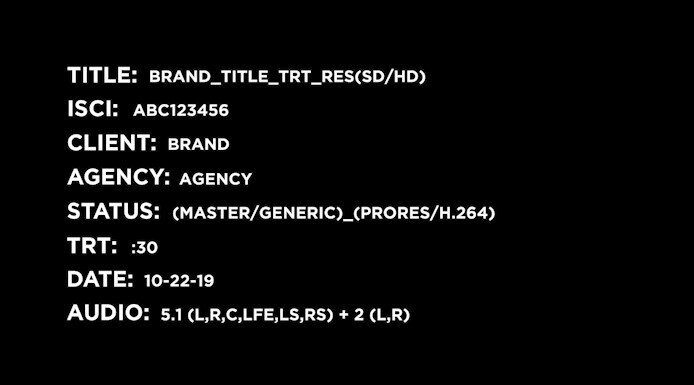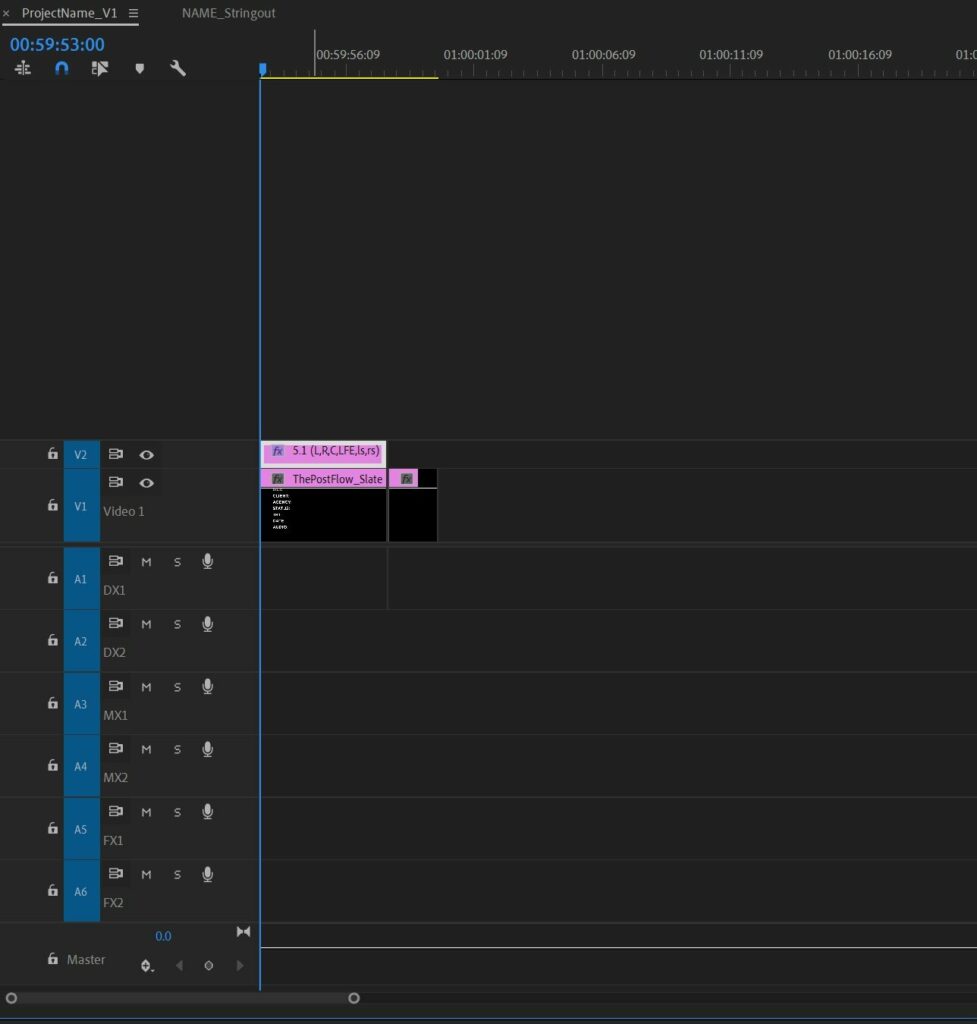The Best Way to Organize Your Files
Welcome to 2022! A new year and a new folder structure. This time, however, we are removing things. Think of it as a digital spring cleaning. Throughout the year and upon using this structure every day; a couple of folders needed to be removed or restructured. Most notable are the “Current, Old, Finals” subfolders in certain folders as well as the date-templated folders. I’ll go over why these needed to go “into the bin” further in the article. For now, if you are new here, let’s go over why you positively need a folder structure.
2020 and 2021 were chaotic years… to say the least. But you know what doesn’t have to be chaotic? Your files. When working on multiple projects simultaneously with hundreds of deliverables per project, keeping your assets in one massive folder is just not the way to do things. Mistakes will be made and deadlines will be missed. Additionally, you might need to hand off your project to someone else (like an ad agency or production company). No one wants to see files scattered everywhere with no discernible structure. They need to see everything organized which in turn will create less work for them meaning happier clients and potentially more work for you. As a client myself, whenever an editor hands over a project with clean and organized files, they earn a gold star on my roster. You want that gold star, right? Well, let’s begin then. There are four main types of folder structures you need to know about.
- Server Folder Structure
- Project Folder Structure
- Premiere Pro Bin Structure
- Project Details Folder Structure
Server Folder Structure
This is a lot more than a folder labeled “Current Projects”. You have to think about all the other items you use to edit. This includes software, plugins, After Effects Scripts, film grain, that transition pack from Envato that everyone uses, lens flares, display profiles… the list goes on. To begin, I created 2 folders named “Hot_Storage” and “Cold_Storage.” (2022: added an underscore to simplify mounting on Linux) Let’s take a look at what is in “Cold_Storage” first.
Cold_Storage
- Cold_Storage
- 00_Archive
- 2018
- 2019
- 2020
- 01_Resources
- 01_Software
- 02_Plugins
- 03_Scripts
- 04_Keyboard Templates
- 05_Folder Structures
- 06_Spec Sheets
- 07_Contracts
- 02_ToBeArchived
- 03_StaffFiles
- 00_Archive
This is what the “Cold Storage” portion of my folder structure looks like. It’s simple, clean, and easy to get to your data.
00_Archive is where I put all my old projects sans proxies. You don’t need proxies in the final stages and if I did need to re-edit, editing RAW files is not that big of an issue on modern computers. Additionally, proxies take up a lot of space so removing them adds to the number of projects I can have on my server. I organize my projects by year.
01_Resources has everything I could need in post-production. I always like to download all my programs to 01_Software or 02_Plugins so that if I need to reinstall, I don’t have to scour my email for a download link. Additionally, I store the activation code in a text document next to the executable.
02_ToBeArchived is where I put projects that need to be cleaned before they are ready for 00_Archive. Sometimes I need to quickly make space on my Hot Storage server so I just move the folder there until I have time to prep the project for the archive.
03_StaffFiles is for random files that I need to share with another editor or stuff I download.
Hot Storage
- Hot Storage
- 00_CurrentProjects
- 00_DUPLICATE_TO_START_NEW_PROJECT
- 01_ToBeArchived
- 02_ToSort
- 03_ProjectDetails
- FY##_ProjectName
- 04_ClientDeliverables
- 00_CurrentProjects
“Hot Storage” only has 4 main folders. I will go into detail about “00_DUPLICATE_TO_START_NEW_PROJECT” and “FY##_ProjectName” later in the article.
You might be asking why there is another “01_ToBeArchived” folder. Well, this is simply a holding folder for when I have time to move the files to the “02_ToBeArchived” folder in cold storage. Large file transfers take up time and server speed so I like to put projects here until I have time to initiate transfers.
“02_ToSort” is where I immediately offload the raw footage too. I don’t like to organize my projects directly from the transfer drive as files can be missed (among a host of other issues). Instead, I like to offload the entire drive to a temporary folder and sort it from there. This ensures that all files are completely transferred to the server and I can immediately proceed to store the RAW footage drive in a secure/offsite location.
“03_ProjectDetails” contains various information about whatever project I am working on. Scripts, contracts, deliverable sheets, asset lists… all that stuff lives there. I keep it separate from my project folder to reduce clutter and prevent internal documents from accidentally being shared. This folder also syncs to my Google Drive so I can view and edit on the go.
04_ClientDeliverables contains the project name and within that all final deliverables. This folder syncs to my Google Drive so I don’t have to manually upload files to share with clients. This folder acts as an easy way to find the final versions of completed projects without having to dig through a project backup or Vimeo account.
Project Folder Structure
“00_DUPLICATE_TO_START_NEW_PROJECT” is the root of my project template. (2022: Changed “duplicate” to unzip”) When creating a new project I simply duplicate that folder and rename it “YEAR_ProjectName.” From there we have:
- 00_UNZIP_TO_START_NEW_PROJECT
- 00_Sources
- 00_Video
- 00_RAWVideo
- 01_Proxies
- 02_Stock
- 01_Audio
- 00_RAWAudio
- 01_Music
- 02_SFX
- 03_VO
- 04_ADR
- 05_Final Mixes
- FOR (2021: Added)
- FROM (2021: Added)
- xx_OLD (2021: Added)
- 02_VFX
- FOR (2021: ADDED)
- FROM (2021: ADDED)
- xx_OLD (2021: ADDED)
- 03_Beauty (2021: REMOVED)
- 04_Cleanup (2021: REMOVED)
- 05_Color
- FOR (2021: ADDED)
- FROM (2021: ADDED)
- xx_OLD (2021: ADDED)
- 06_GFX
- 07_Slates
- Template
- 08_Fonts
- 00_Video
- 01_Program Files
- 00_Premier
- 01_After Effects
- 02_Resolve
- 00_XML (2021: REMOVED)
- 01_EDL (2021: REMOVED)
- 02_DRP (2021: ADDED)
- 03_ProTools
- 04_Photoshop
- 05_Illustrator
- 02_Exports
- 00_FINALMASTERS
- 01_Finals
- 02_Current
- 03_Old
- 03_Misc
- 00_Sources
Lots of folders, I know. For 2022, I removed a couple of folders as I never used them. I also got rid of the “Current, Old, and Finals” subfolders for VFX/Color renders as they were just confusing. Now I have a simple “FOR & FROM” folder which then you would date appropriately per upload.
I also removed the folders that had a date template in them as everyone does dates differently (MM-DD-YY, DD-MM-YY, or as I use: YYMMDD). It is also faster to just create a new folder and date it than trying to change the name of an existing folder.
What is the difference between Finals and FINALMASTERS? On every project I have done, there are always a million exports labeled “Final_V1,2,3,4, etc.” I like to treat my “Final” exports as final candidates and only when the spot is finished, delivered, and approved by the client I’ll move the final deliverables to the “FINALMASTERS” folder. There should not be a single versioned file in that folder. The only file that should exist there is the final one the client signed off on. I will then copy that file over to my “04_ClientDeliverables” folder on my Cold Storage server for automatic upload to share.
This folder structure also contains a pre-made Adobe Premiere Pro project that mirrors a simplified version of this folder structure. (2022: Did not change anything here as it still works great. I also did not upgrade the file to the latest version of Premiere Pro for the people still rocking CC 2020.)
Premiere Pro Bin Structure
The best part of my folder template is the pre-built Premiere Pro project. This project contains all bins and sequences I need to start editing, pre-created, and ready to go. All bins mirror my folder structure to a certain extent (albeit simplified). Additionally, my slate is already positioned on the timeline at the appropriate time and length adhering to the ad industry-standard “Extreme Reach” delivery specs.
Every bin is color-coded and there is a place for everything you may need in almost any project. The audio section of the timeline is also labeled for dialogue, music, and FX.
Overall, this project template is ready to begin editing once you have imported your footage.
Project Details Folder Structure
This is where all the important necessary details regarding your project live. There is more to this than just the folders, however. I have created several other important document templates to ensure that your project remains organized and nothing gets missed.
- FY##_ProjectName
- Agency_PC Logo
- Calendar
- Completion Reports
- ThePostFlow_Completion_Report.xlsx
- Contracts
- Creative Brief
- Deliverables
- From Client
- ThePostFlow_Deliverables_Template.xlsx
- Scripts
- Spec Sheets
- Post-Production Spec Sheet.docx
- The Post Flow Estimate
- Vendor Estimates
Agency_PC Logo: Agencies and production companies like to have their logos on the slate so I always download them and put them here.
Completion Reports: This is an easy reference sheet to see all the people who worked on the project. No more having to search through emails to find the VFX artist who did that “one shot.” Additionally, any changes made past shipment can be made here.
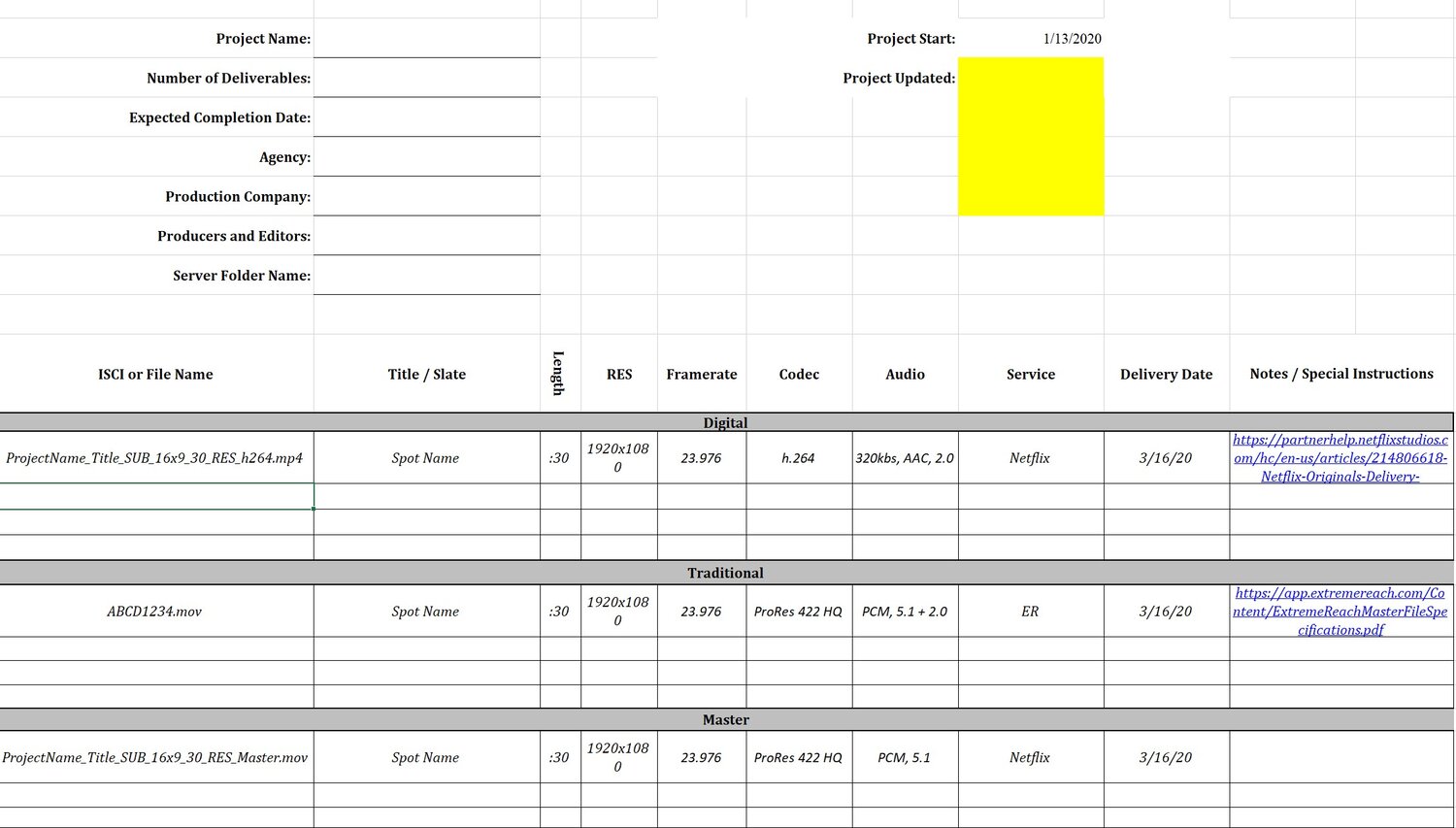
Deliverables: Now this one is important. Generally, a client will send you a list of the formats and versions they need. However, these deliverable spec sheets are usually poorly made, confusing, and outdated. Case in point, I once got a deliverables sheet that required a Beta tape. It was December 2019. You can’t get a beta made even if you wanted to. This is why I always create my own based on what they sent me and then confirm my revised spec sheet with the client before continuing. This is to prevent clients from asking for random cut-downs and additional versions that were never part of the initial budget. The spec sheet also contains all my file names which help streamline finishing, conforming, and exports.
Spec Sheets: I also compose a simple spec sheet to give to the D.I.T., Data Wrangler, or DP as to the type of files I require. Most of the time I want a RAW format but there are occasions where a ProRes 4444 will suffice.
In Conclusion
And that’s it! This is how all my productions start. Now, there is no one standard way of organization. What you see here is what works for me, my clients, and my post-production crew. You will probably need to adjust this template to fit your needs and your workload. I predominately work with ad agencies and business clients so this works perfectly for that. If you specialize in features, however, this might not exactly fit your needs. I like to say though that this works as a great starter template for most types of projects. You can download a zip file of everything I went over (including the Premiere project and spreadsheet templates) for the price of a tasty cold brew at my favorite coffee shop in L.A., Coffee Commissary. Or, if you have time to kill, create your own! There is a lot to learn by making your own template.

Professional Folder Structure for Premiere Pro
A professional post-production folder structure perfect for editing projects large and small. Designed for Premiere Pro workflows.